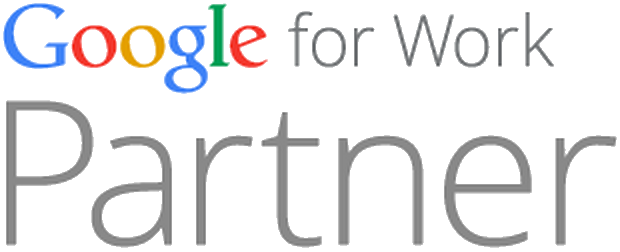Don’t like what you see in your Facebook news feed? Do the company’s algorithms that determine what you see drive you nuts? Are you missing out on important content from friends? Are you fed up with seeing what people are pinning on Pinterest?
Don’t like what you see in your Facebook news feed? Do the company’s algorithms that determine what you see drive you nuts? Are you missing out on important content from friends? Are you fed up with seeing what people are pinning on Pinterest?
There are ways to kick your Facebook news feed into shape. By customizing what your news feed delivers, you can tailor content to your liking. The result: Every time you fire up Facebook, you’re only going to see stuff that interests you.
Take a look through our simple gallery, which offers a quick how-to on great native solutions for customizing your news feed. Let us know in the comments what kind of updates you’d banish forever.
Customizing Your Facebook News Feed
The quickest and easiest edit to your news feed is to be found at the top of your home page.
Click on “Sort” and you get the option to see just “Top stories” or “Most recent.”
“Top stories” means you’re letting Facebook’s algorithms decide what’s most important.
Facebook says this is decided by “lots of factors,” including your relationship to the person who posted the story, how many comments and likes it got, what type of story it is, etc.
The “Most Recent” option will return to your news feed to a more chronological order.
If you’re seeing too many updates from one person, you can edit what it is you see.
In your news feed, hover over a post from your noisy friend and a small box with an arrow in will appear in the top right hand corner.
Click this and you’ll get a menu. Now you can change what you see in your feed from this particular friend.
You can choose to see only “important” updates (again, this will be determined by Facebook) or choose to unsubscribe entirely.
Don’t worry — if you do unsubscribe, your friend won’t be notified.
If you want to mute a page, the options are a little different.
Again, hover over the offending post and click the arrow for the menu.
You’ll now have the option to hide all posts from that page.
As well as friends and pages, you can get rid of annoying content from apps and third-party services.
If you’re fed up of seeing location-based checkins in your feed, don’t want to see what music people are listening to, what they’re pinning on Pinterest, what they’re snapping with Instagram, what they’re reading on other sites or what games they’re playing, this can all be muted.
Every time you see a type of post you don’t like, hover over it, hit the menu and at the bottom you’ll see the option to “Hide all” by that application.
To resubscribe to anything you’ve muted and to manage your news feed settings, head to your home page.
Hover over where it reads “News Feed” at the top left of the menu and click on the pencil that appears.
Click “Edit settings” and you’ll get a pop-up window displaying the friends, apps and pages you’ve hidden posts from.
You can click the “X” next to each item to start seeing that kind of content in your stream again.
You can really drill down into the details of what kind of content you see from people.
This is useful if you have a friend you’re interested in seeing most content from, but are getting really fed-up with their gaming addiction, for example.
To tailor these settings to suit, head to your friend’s profile page and hit the “Subscribed” icon under their cover photo.
Now you can uncheck what you don’t want to see and customize exactly what you do.
To do the same for people you’re subscribed to, but those who aren’t your friends, there’s a quick way to manage all content en masse.
Although you can still go to each profile page in the way previously described, a quicker option is to head to your “Subscriptions” page to see everyone in one place.
To get to your Subscriptions page, head to your profile. Click on the drop-down arrow to the right of your four “Favorites” boxes and you should see a “Subscriptions” box. Click on this.
Now, to the right of each person you’re subscribed to you’ll see a “Subscribed” box. Click on this to tailor what kind of content you want to see from each person.
If you’re primarily interested in seeing news from a group of people, you can use Facebook’s “Lists” functionality to set up a dedicated news feed.
Once you set up a list, you can click on that list from your home page to see content from only those selected folk.
To set up a list, go to your homepage and hover over the lists section on the left until “More” appears next to it.
Hot “More” and you’ll get a fresh screen with a “Create List” button on the top right.
Once you’ve hit this you need to give your list a name, then follow the “Add friends” prompt to select the list’s population from a pop-up box.
Finally, now that you’ve got your Facebook news feed in order, you can hide the “News Ticker,” too.
From your home page, mouse down to the very bottom right hand corner of your screen and find the icon that looks like an open box with an arrow.
Clicking this will make the sidebar (and therefore the ticker) disappear.