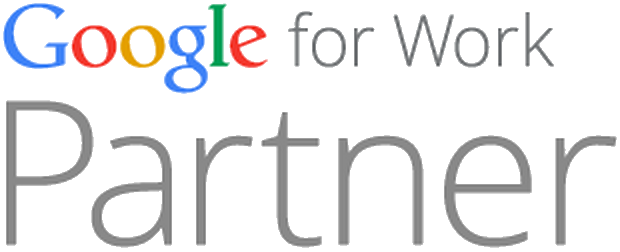Over the past few years, QR Codes have become more mainstream and can be seen in most day-to-day activities. There are examples of some very good uses of QR Codes as well as some badly thought out QR Codes.
QR Codes are great for getting offline marketing messages online quickly. Adding QR Codes to typical offline marketing material such as posters, flyers, business cards or event badges allows the user to see the message instantly.
![]()
With all these offline marketing activities being used, how can the business track what is working and what isn’t? Well, with Google Analytics and I am sure most other analytics packages, you can put tracking codes directly into the QR Code and track when users scan the code.
Below is a step by step guide to tracking QR Codes in Google Analytics.
1. Choose the URL that you would like the QR code that you are generating to return once scanned.
Example: www.oxondigital.co.uk/register/
2. Now create your campaign tracking code that you will use to identify the traffic that you receive from the different marketing activity you are running. You can do that by either using the Google URL Builder tool or my GDocs campaign tracking spreadsheet.
Example:
Campaign Source: University-Flyer
Campaign Medium: QR
*Campaign Content:
Campaign Name: OxonDigital4
This will provide you with the following URL to use:
*Using the campaign content tag you can differentiate between the ads. In the example above I could have used the Campaign Content to differentiate between the different campuses (Wheatley, Headington, Botley).
3. Now that you have your URL with the correct tracking code, you need to find a QR Code generator or use one of the following:
– http://createqrcode.appspot.com/
– http://qrcode.kaywa.com/
– http://goqr.me/
The example below shows the outcome of what we have just created. Give it a try by scanning the QR Code on your smart phone.

4. Now place the QR code on the relevant marketing material that you are going to distribute.
5. To see the results of the tracking code, you need to go to Traffic Sources > Campaigns